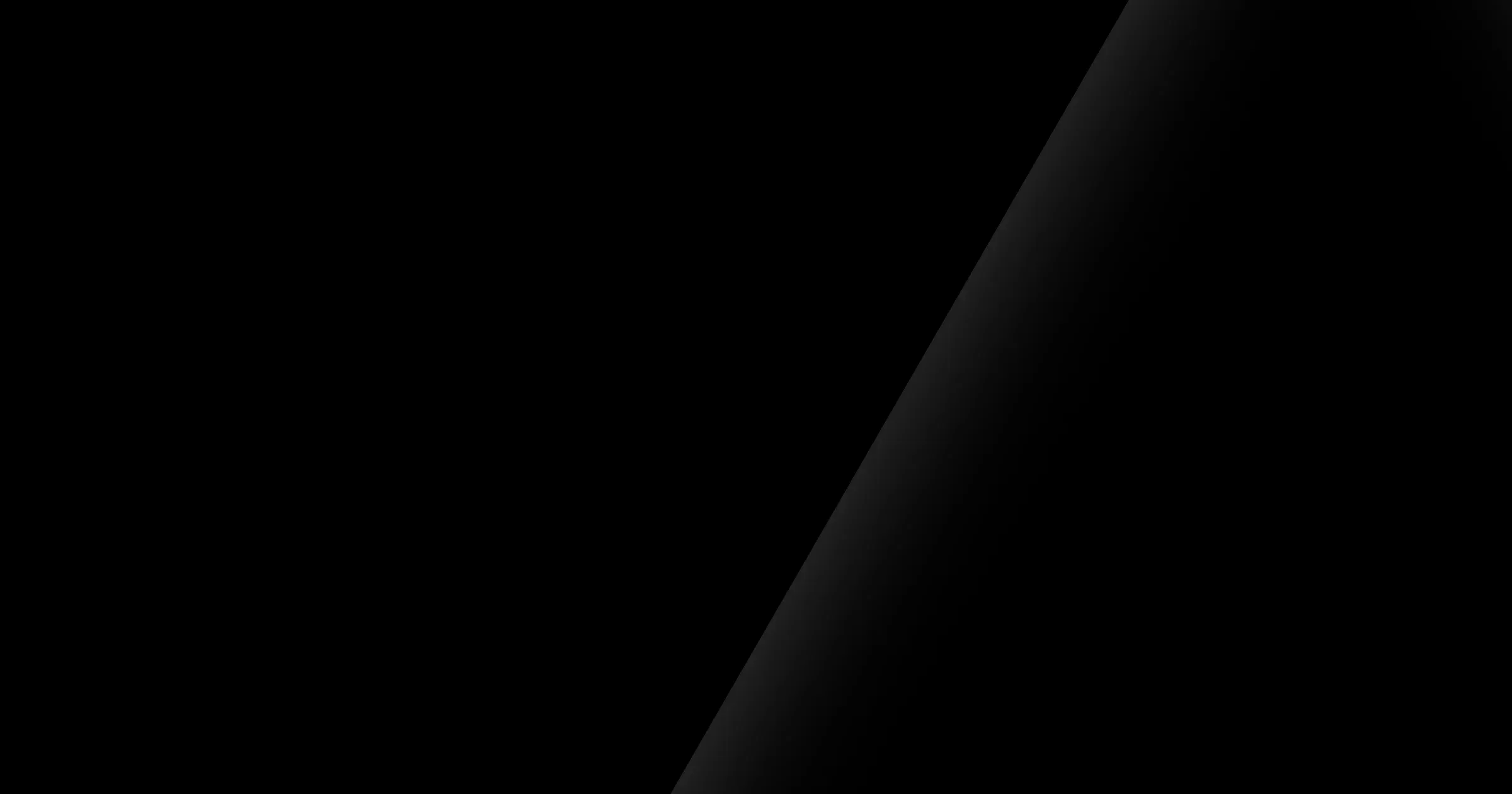Introduction
Every front-end developer eventually faces the same challenge: how to structure layouts that are reusable, responsive, and easy to maintain. In React, we often build complex UI screens composed of grids, cards, sidebars, and flexible toolbars. Without clear patterns, these layouts become inconsistent, hard to extend, and difficult to debug.
Two of the most powerful tools for mastering layouts today are CSS Grid and Flexbox. While Flexbox excels at one-dimensional layouts (rows or columns), Grid gives us two-dimensional control (rows and columns). When combined with React’s component model, they become the foundation of reusable, scalable UI patterns.
In this article, we’ll explore:
- When to use Grid vs. Flexbox in React applications
- How to implement reusable layout components with each approach
- Practical examples of responsive layouts
- Common pitfalls and how to avoid them
By the end, you’ll be able to build layouts that are clean, flexible, and production-ready.
1. Grid vs. Flexbox: when to use each
Both CSS Grid and Flexbox can technically achieve similar results, but their strengths differ:
Flexbox
- Best for one-dimensional layouts (e.g., navigation bars, button groups).
- Provides easy alignment and distribution of space.
- Useful for “flow” layouts where elements should wrap dynamically.
Grid
- Best for two-dimensional layouts (rows and columns at the same time).
- Provides explicit control over positioning.
- Ideal for complex page structures (dashboards, product galleries).
Rule of Thumb:
- Use Flexbox for components.
- Use Grid for page-level structures.
2. Building a Flexbox layout component in React
Let’s start with a flex container pattern.
// Flex.js
import React from "react";
import clsx from "clsx";
export default function Flex({
direction = "row",
align = "center",
justify = "flex-start",
gap = "0.5rem",
children
}) {
return (
<div
className={clsx("flex", {
[`flex-${direction}`]: direction,
[`items-${align}`]: align,
[`justify-${justify}`]: justify
})}
style={{ gap }}
>
{children}
</div>
);
}Usage example:
// Example: Toolbar
<Flex justify="space-between" align="center">
<Logo />
<NavMenu />
<UserMenu />
</Flex>This reusable
3. Building a Grid layout component in React
For more complex structures, we use Grid.
// Grid.js
import React from "react";
export default function Grid({
columns = "repeat(12, 1fr)",
gap = "1rem",
children
}) {
return (
<div
style={{
display: "grid",
gridTemplateColumns: columns,
gap
}}
>
{children}
</div>
);
}Usage example:
// Example: Dashboard
<Grid columns="200px 1fr 300px" gap="1.5rem">
<Sidebar />
<MainContent />
<ActivityFeed />
</Grid>Here, Grid gives us precise control over layout areas—something Flexbox cannot do as cleanly.
4. Responsive layout patterns
Both Flexbox and Grid support responsive design via media queries or utility classes.
Responsive Flexbox
// Example: Card Row that wraps on small screens
<Flex direction="row" justify="space-around" gap="1rem">
<Card />
<Card />
<Card />
</Flex>
// Tailwind/utility classes could handle wrapping:
<div className="flex flex-wrap gap-4">
<Card />
<Card />
<Card />
</div>Responsive Grid
// Example: Responsive product grid
<Grid columns="repeat(auto-fit, minmax(200px, 1fr))" gap="1rem">
<ProductCard />
<ProductCard />
<ProductCard />
<ProductCard />
</Grid>The auto-fit + minmax() pattern allows grids to adapt automatically based on screen width.
5. Pitfalls and best practices
Even with strong tools, developers often hit roadblocks.
Pitfall 1: Mixing Grid and Flex inconsistently
- Problem: Layouts become unpredictable when developers mix them arbitrarily.
- Solution: Define rules: use Grid for outer structure, Flex for inner alignment.
Pitfall 2: Hardcoding values
- Problem: Fixed widths break responsiveness.
- Solution: Use
minmax(), %, or utility classes instead of px values.
Pitfall 3: Lack of abstraction
- Problem: Writing raw display: flex/grid in every component.
- Solution: Abstract layouts into
<Flex />and<Grid />components.
Pitfall 4: Accessibility issues
- Problem: Layout containers lack semantic meaning.
- Solution: Combine layout with semantic tags (
<main>,<aside>,<nav>).
Conclusion
Layouts are the backbone of UI development, and mastering them is essential for building scalable React applications. While Flexbox shines for aligning items within a row or column, Grid provides the two-dimensional control needed for page structures.
By creating reusable <Flex /> and <Grid /> components, you can:
- Enforce consistent layout patterns across your app
- Build responsive designs faster
- Reduce repetitive CSS and inline styling
- Balance flexibility with maintainability
The key is knowing when to use which. Flexbox is best for components and alignment, while Grid is best for page-level structures. Combined, they give you a powerful, scalable way to manage layouts in any React project.
👉 Want help building scalable React applications with robust layout systems? Explore our UI/UX development services here.