Introduction
AWS Amplify Studio has rapidly become a go-to solution for building full-stack apps with a visual-first approach. Out of the box, it provides a library of Amplify UI components that speed up development. But for enterprises with strict design systems, the default look and feel isn’t enough.
The real power of Amplify Studio lies in its ability to customize components and integrate them into your existing design system. With theme overrides and component customization, you can ensure every UI element aligns with your brand while still benefiting from Amplify’s development speed.
In this article, we’ll cover:
- Customizing Amplify UI components
- Integrating them into an existing design system
- Strategies for theme overrides and brand consistency
By the end, you’ll know how to make Amplify components truly your own without losing the productivity gains of the platform.
1. Amplify UI components overview
Amplify UI React provides a library of accessible, themeable components such as:
- Buttons
- Forms (TextField, Select, Checkbox)
- Authenticator (prebuilt auth flows)
- Layout primitives (Flex, Grid, View)
Example:
import { Button } from '@aws-amplify/ui-react';
export default function App() {
return <Button variation="primary">Sign In</Button>;
}While this works out of the box, enterprise projects often need branded buttons, typography, and spacing that match a design system.
2. Customizing Amplify components
Amplify components can be styled in two main ways:
1. Prop-level customization
<Button
variation="primary"
size="large"
isFullWidth
>
Continue
</Button>This covers basic adjustments, but deeper customization requires theme overrides.
2. Theme-level customization
import { ThemeProvider, createTheme } from '@aws-amplify/ui-react';
const customTheme = createTheme({
name: 'my-theme',
tokens: {
colors: {
brand: {
primary: { value: '#0066ff' },
secondary: { value: '#ff6600' },
},
},
components: {
button: {
primary: {
backgroundColor: { value: '{colors.brand.primary}' },
_hover: { backgroundColor: { value: '#0052cc' } },
},
},
},
},
});
export default function App() {
return (
<ThemeProvider theme={customTheme}>
<Button variation="primary">Branded Button</Button>
</ThemeProvider>
);
}Now the primary button uses brand colors from the design system.
3. Integrating Amplify with an existing design system
Many teams already maintain a design system (e.g., Figma + SASS + component library). The challenge is aligning Amplify’s components with those tokens.
Strategy:
- Map design tokens
- Import typography, spacing, and colors into Amplify’s theme config.
- Example: map $color-primary → {colors.brand.primary}.
- Override components
- Apply overrides to ensure Amplify Button matches your system’s
<Button />.
- Consistency check
- Use Storybook to preview both Amplify and existing components under the same tokens.
Example with typography override:
const customTheme = createTheme({
tokens: {
fonts: {
default: { value: 'Inter, sans-serif' },
heading: { value: 'Roboto, sans-serif' },
},
},
});4. Theme override strategies
Theme overrides are powerful, but they require structure.
Best practices:
- Centralize overrides: Maintain a single theme.js file instead of scattered overrides.
- Token-first approach: Define tokens first, then map them to components.
- Brand variations: Create multiple themes (brandA, brandB) and switch at runtime.
- Accessibility validation: Ensure overridden colors still pass WCAG contrast.
Example: Multi-brand themes
const acmeTheme = createTheme({
tokens: { colors: { brand: { primary: { value: '#e63946' } } } },
});
const novaTheme = createTheme({
tokens: { colors: { brand: { primary: { value: '#ffb703' } } } },
});Usage:
<ThemeProvider theme={acmeTheme}>
<Button variation="primary">Acme</Button>
</ThemeProvider>
<ThemeProvider theme={novaTheme}>
<Button variation="primary">Nova</Button>
</ThemeProvider>5. Pitfalls & best practices
- Pitfall: Inline styling everywhere → overrides lose consistency.
- Solution: Centralize overrides with tokens + theme provider.
- Pitfall: Forgetting accessibility.
- Solution: Test all theme palettes with contrast checkers.
- Pitfall: Mixing Amplify defaults with design system components.
- Solution: Extend Amplify tokens from your design system tokens.
- Pitfall: Theme sprawl with many brands.
- Solution: Keep a core theme file and layer brand overrides on top.
Conclusion
AWS Amplify Studio provides an excellent foundation for building apps fast—but its real value emerges when you customize UI components to match your design system.
By leveraging theme overrides and token mapping, you can:
- Ensure brand consistency across Amplify and custom components
- Scale across multiple brands with minimal effort
- Maintain accessibility while extending themes
👉 Want to integrate AWS Amplify Studio with enterprise design systems? Explore our UI/UX services here.